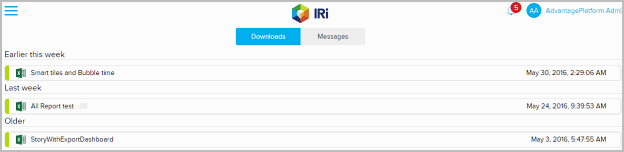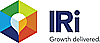 |
Download Area
To save a report or story to your local device, perform the following actions:
- From
the Desks home page, on the top-right corner, click the Notifications
icon (
 ).
). - Click the Downloads tab.
- Or
from the Unify global navigation pane, click the burger menu icon
(
 ), select Notifications,
and then click the Downloads
tab.
), select Notifications,
and then click the Downloads
tab. - In the Notifications – Downloads area, click a report or story to save to your local machine. The report or story is now available for analysis.
- The Downloads area displays the name of the reports/stories along with the date run and Time Stamp. Reports that have not been downloaded are shown in bold. The figure below shows the Downloads area: