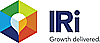 |
Working with Messages in Notification
The Notification – Messages window allows you to view the list of messages sent to you from other users. You may receive alerts from your team members notifying you that a desk has been shared with you. All messages will be stored under the Messages tab under the left navigation Notifications option. Refer to the following screen shot:
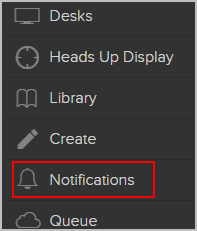
To view the list of messages, do the following:
- From
the Desks Home page on the top-right corner, click the Notifications
icon(
 ).
). - You can either select a message from the Notification list or click View All to navigate to the Notifications page.
- In the Notifications page, click the Messages tab. Refer to the following screen shot:

In the Notifications – Messages page, you can do the following:
- Click the Desk name to view the details.
- Click
 to select and delete the message.
to select and delete the message. - Click
 to delete the selected message. You can
select all messages (
to delete the selected message. You can
select all messages ( ) and delete them. The
action cannot be undone.
) and delete them. The
action cannot be undone.


